Shaw Webmail Login: Being one of the leading telecommunications companies, Shaw has provided customers with seamless connectivity and a friendly experience. Having served customers for over 50 years, Shaw now provides a wide variety of Internet and other telecommunication services.
Shaw Webmail is another easy-to-use service provided by the Canadian telecommunications company. For users who are having trouble trying to log in or register, this guide will help you every step of the way. Furthermore, additional in-depth details regarding Shaw Webmail and other support services are given at the end of the guide.
Users can avail themselves of the services Shaw Webmail provides by accessing the login page through webmail.shaw.ca. Webmail service can be used on any PC or Mobile platform.
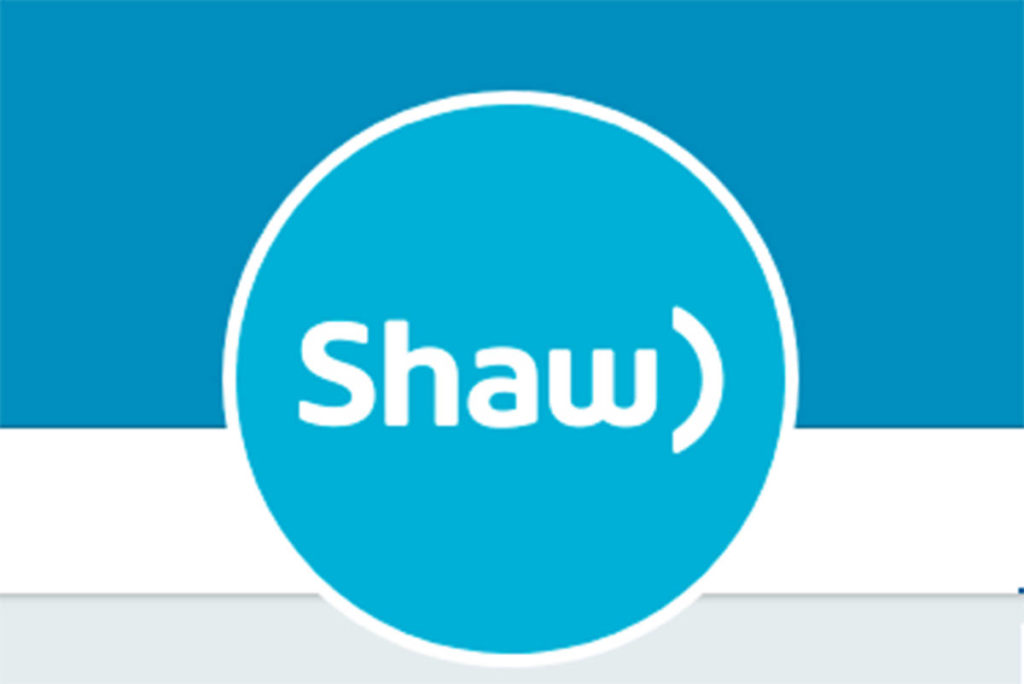
Below is a step-by-step guide to register and log in to Shaw Webmail services.
Requirements:
Ensure you have all the below-mentioned amenities and information before proceeding to sign in to webmail.shaw.ca.
- Users should have a Desktop, Laptop, or smartphone to access the Shaw Webmail portal.
- A stable internet connection is needed to register, log in, and access Shaw services.
- Users need a unique ‘@shaw.ca’ email address to access their Shaw Webmail.
- A personal email address to create a new Shaw ID. This will also act as your recovery email address. Do not forget this.
- A Shaw account number. This can be found at the top left corner of your bill or pamphlet, or you can ask for it through Shaw Live Chat.
- Postal Code
How to Create a New Shaw ID?
New users who want to access Shaw Webmail services must register in their online portal. They would require their own ‘@shaw.ca’ email address.
Before proceeding further, ensure you possess everything as mentioned in the ‘Requirements’ section.
The steps to follow to create a new ID are given below:
- First, enter the ‘My Shaw’ sign-in page.
- Click on the ‘Register Now option at the bottom and right of the page. Alternatively, you can also directly enter the ‘Shaw ID Registration page.
- Enter your email address and ensure this is kept safely noted for future reference, as this will be used to create the Shaw ID.
- Enter a password of your choosing. Password has to have Uppercase, Lowercase, Numerical, and 8 to 64 characters.
- Click on ‘Create your Shaw ID.’
- Enter your Account Number and Postal Code. Then click on ‘Create your Shaw ID.’
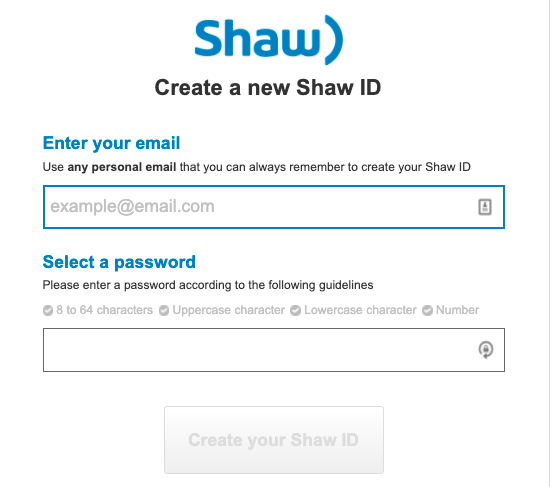
Logging in to Shaw Webmail
- Visit the Shaw Webmail Login page.
- Enter your Shaw email address and Password.
- Click on ‘Sign in.’
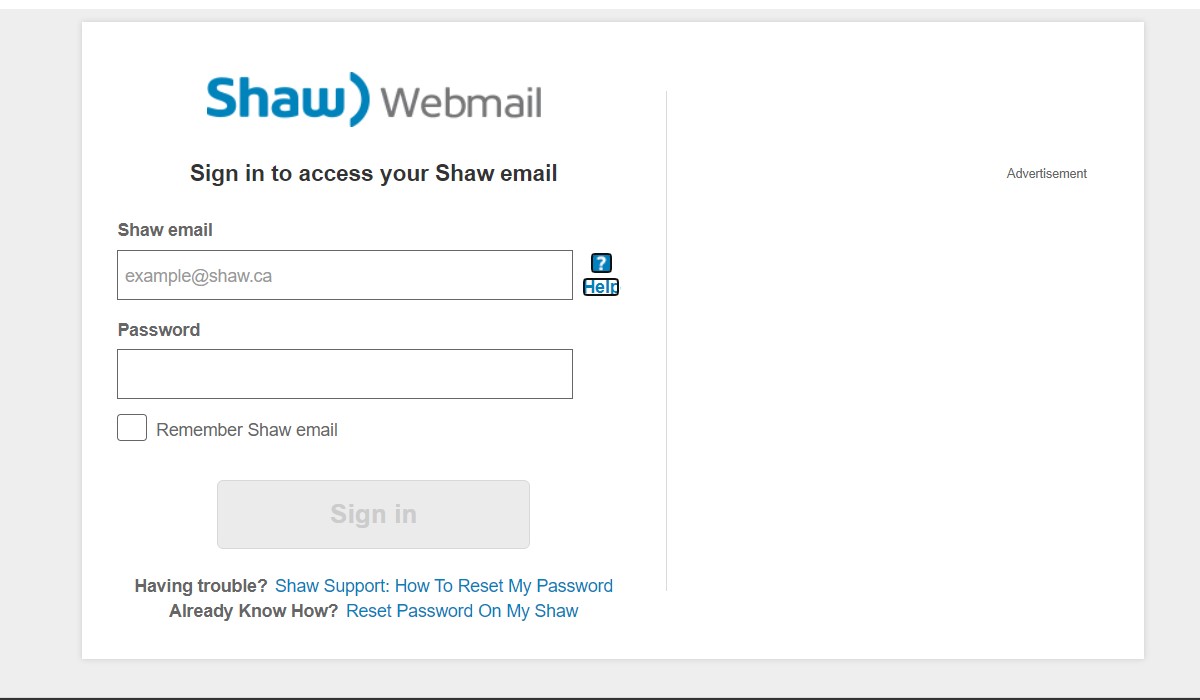
How to Retrieve Shaw ID and Reset Password?
When users are in a position where they can’t sign in to https://webmail.shaw.ca/ due to an incorrect User ID or Password, select the ‘Reset Password On My Shaw’ option at the bottom of the page.
- For users who have forgotten their Shaw ID, visit the Shaw sign-in page, where you can find the ‘Forgot your Shaw ID‘ option below the sign-in button. Next, click on ‘Shaw ID,’ and you will be brought to the next page, where you can retrieve your Shaw ID. Enter the personal email address you gave during registration and click the ‘Retrieve Shaw ID’ button below.
- For users who have forgotten their Shaw password, visit the Shaw sign-in page, where you can find the ‘Forgot your password?’ option below the sign-in button. Click on ‘Password?’ and you will be brought to the next page, where you can reset your Shaw password. Enter the personal email address you gave during registration and click the ‘Reset Password button below.
Changing your Password using the My Shaw App or My Shaw Website
- For those using My Shaw App:
- Log in to My Shaw App using Shaw ID and Password.
- Menu icon > Shaw Email Accounts > Select the email address > Change Password.
- Enter a New Password and save.
- For those using the My Shaw Website:
- Visit my.shaw.ca and log in using your Shaw ID and Password.
- Next, click on the ‘My Services’ tab at the top of the page and select Internet.
- Next, click Edit in the Email Account section.
- Enter a new password and click ‘Update.’
Customers facing issues and requiring assistance regarding password change can call Shaw customer support at 1-888-472-2222.
Shaw Webmail features:
- One of the significant features of the Shaw Webmail service is that users can automatically organize their Webmail inbox and other accompanying folders using email filter assistance. Not only does it help in arranging email folders, but it also deletes unwanted spam emails from specific email addresses, flags, and tag options, forwards emails of particular criteria, marks emails as read based on the preference given in the possibilities beforehand, and many more.
- It has a filter setting that allows users to choose the required action for a given condition. So once this comes into play, the filter automatically performs the following steps whenever an email is received and meets the assigned requirement.
- Shaw Webmail allows users to adjust the spam mail settings. This provides an option to mark an email as spam, keep it in the inbox, Discard the message immediately, not appear in the trash, or even label it as spam and send it to the Junk Folder.
- I was deleting messages from a specific sender. The Shaw Webmail filter also targets particular email addresses and deletes unwanted messages. There is also an additional option within the filter tab to send unwanted messages to either spam or junk folder if you want to review the email before deleting them.
How To Contact Shaw Webmail:
- Website Contact: https://www.shaw.ca/contact-us/
- Facebook: https://www.facebook.com/shaw/
- Twitter: https://twitter.com/Shawhelp
- Linkedin: https://www.linkedin.com/company/shaw-communications/
Customers already using Shaw services can use their existing account number to create a Shaw Webmail. This is useful as various Shaw services can be accessed after registering for Shaw Online.
The user guide provided above contains detailed insight and instructions on how to proceed with creating and managing individual accounts. However, all users can do is explore and access Shaw Webmail’s different services.
